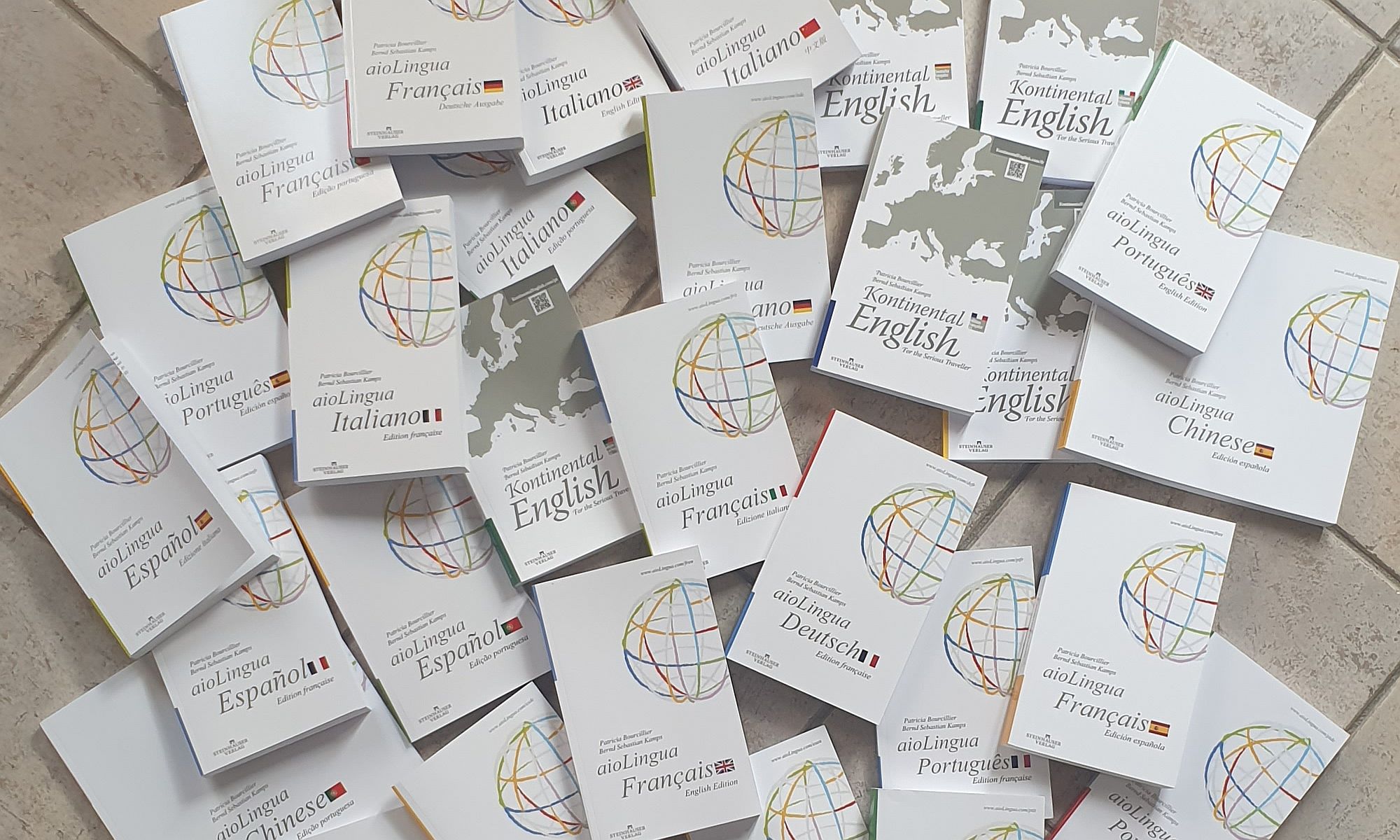Ear2Memory is a Power AB Player for audio files. The app is free and has no ads (Google Play™: www.bsk1.com/e2m). You’ll use Ear2Memory primarily to learn languages. Other applications include the rehearsal of oral presentations (poems at school, shows at colleges, scientific demonstrations at conferences, etc.); dancing and tai-chi; and learning the vocal or instrumental part of a song. We also anticipate Ear2Memory to become an instrument in the rehabilitation of stroke patients with memory deficits.
The buttons you’ll use most often are the folder (1), the AB (2), the delete (3) and the right arrow button (4). They are all within easy reach of your thumb.
Some buttons have important long-click functions.
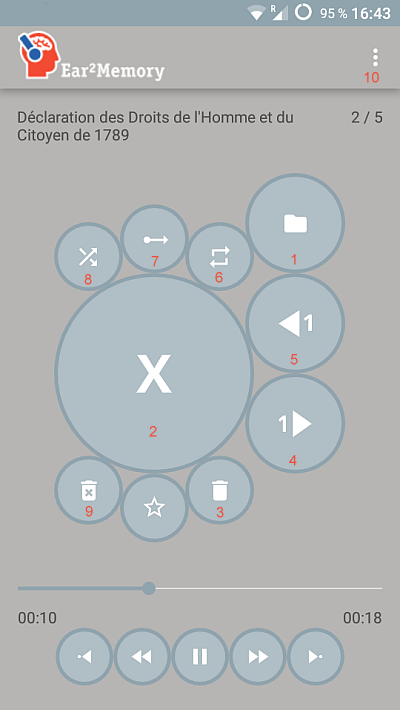
Ear2Memory buttons by order of first use (http://www.bsk1.com/e2m)
- Folder – Select an audio file.
If you long-click the folder button, Ear2Memory enters the ‘minimal mode’ which doesn’t save the snippets (see below). Long-click the folder button again to return to the ‘full mode’.
- AB – Set the start and end points for an AB snippet (a segment of an audio, maybe 2, 3 or 4 seconds long) to be repeated in an endless loop. Click a third time to exit the loop.
Important note: All snippets are automatically saved and will be available whenever you reopen the audio file. After the first ‘cutting’ session of an audio file, stop using the AB button; at this point use only the arrow buttons (4 + 5) to browse through the saved snippets.
- Delete – Delete the snippet that is currently being repeated.
It will sometimes occur that a snippet is too long or too short and that you want to cut the snippet again. In these cases, long-click the delete button. The snippet is deleted and the cursor is placed three seconds before the deleted snippet. Be ready to click the AB button within two to three seconds.
- Next – Go to the next snippet.
- Last – Go to the last snippet.
- Repeat mode – Enter the autopilot repeat mode for a single audio.
Long-click this button to modify the number of loops.
- Continuous mode – At the end of an audio file, Ear2Memory goes back to the beginning and starts playing the same audio again; this is Ear2Memory’s default mode. Activate the continuous mode if you want to have Ear2Memory play the audio files of a language manual one after another.
- Shuffle (random) mode – Enter the shuffle mode to play the snippets of a single audio file in random order.
Long-click this button to modify the number of loops.
- Delete all – Delete all snippets of the current audio file.
- Settings – Left hand mode, Help